One of the advantages of blogging in blogger.com compared with wordpress.com is we can freely change oredit the template, so that we can get the best appearance of our blog as we want. However, there is a negative effect of having the freedom. That is we will frequently edit or change the template instead of posting an article.
As the result of editing our template frequently, sometimes there will be a disappointing result in a time. For example, many bloggers want to return the comment box from haloscan to the original blogger comment boxand the others that sometimes make us frustrated due to unsuccessfully returning as it was. For those who have the problem like this, Kang Rohman has a solution to reset blogger template so that it can be like when we create a blog. Yes, it is really like when you firstly create a blog, are you curious? Go on!
Before we continue, to avoid unwanted problems, try this trick to your trial blog, because this trick can be said an extreme trick. First notes to know are:
The current widgets will be lost, so do not forget to backup data before doing reset. How to backup widget data, Kang Rohman has ever talked about in the post titled How to backup your "Widgets". The content of your posts will be unseen, but not deleted. When you choose a new template, the posts will appear again.
Are you ready with this extreme challenge? Let’s get started!
Step #1
- Log in to Blogger with your ID
- Click Layout
- Click Edit HTML tab
- Focus at under section of your template code, find the code <body> and </body>
- Remove all codes between the code <body> and </body>. E.g.:<body> <= don’t delete<div id='outer-wrapper'><div id='wrap2'><!-- skip links for text browsers -->
<span id='skiplinks' style='display:none;'>
<a href='#main'>skip to main </a> |
<a href='#sidebar'>skip to sidebar</a>
</span><div id='header-wrapper'>
<b:section class='header' id='header' maxwidgets='1' showaddelement='no'>
<b:widget id='Header1' locked='true' title='Template Tutorial (Header)' type='Header'/>
</b:section>
</div>
<div id='content-wrapper'><div id='crosscol-wrapper' style='text-align:center'>
<b:section class='crosscol' id='crosscol' showaddelement='no'/>
</div><div id='main-wrapper'>
<b:section class='main' id='main' showaddelement='no'>
<b:widget id='Blog1' locked='true' title='Blog Posts' type='Blog'/>
</b:section>
</div><div id='sidebar-wrapper'>
<b:section class='sidebar' id='sidebar' preferred='yes'>
<b:widget id='Profile1' locked='false' title='About Me' type='Profile'/>
<b:widget id='BloggerButton1' locked='false' title='' type='BloggerButton'/>
</b:section>
</div><!-- spacer for skins that want sidebar and main to be the same height-->
<div class='clear'> </div></div> <!-- end content-wrapper --><div id='footer-wrapper'>
<b:section class='footer' id='footer'/>
</div></div></div> <!-- end outer-wrapper –></body> <= don’t delete - Click Save Template button
- There will be a warning that Widgets are about to be deleted. Click Confirm and Save button (Remember! You should’ve backed up before)
- Please view your blog, and the result, your blog is empty now
- Step #1 done
Step #2
- You are still in log in. Click Pick New Template tab
- Choose a template you like (or random)
- Click Save Template button
- Please view your blog, your posts must have appeared as it was
- Done
If you do the trick above, your template will return to a standard blogger template without any editing. Now it is up to you what you want to do with, to pick new template, just to edit or whatever, Up to you.
Extreme regards from Kang Rohman
Reviewer: Rohman - ItemReviewed: How to reset Blogger Template Rating: 5 Description: How to reset Blogger Template
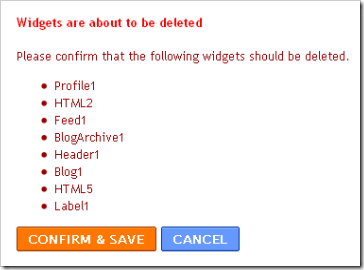

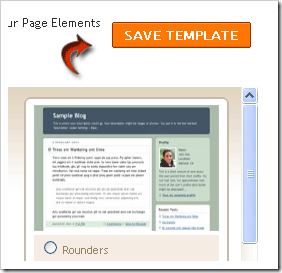
No comments:
Post a Comment